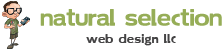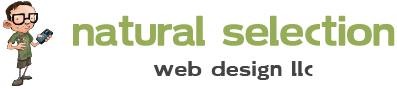Configuration
First, if you haven't already, open up an account with SendGrid. Create an Account
Be sure to follow all of the documentation that SendGrid provides to setup your domain(s) to authorize emails to be relayed from your website through SendGrid and to your users.
Once you have made and verified all of the necessary DNS settings and your domain is cleared by SendGrid for use you can now create a template for your emails. Learn more about setting up your email template.
Once you have a template setup you'll need to copy down the template ID.

Create a Credential User
Next you'll need to create a user in your SendGrid account that Joomla will use to access the account through the Joomla SMTP settings and the SendGrid API.
https://app.sendgrid.com/settings/credentials
On the Credentials page create a new user, add a username, password, and select both access options UI/API and Mail. Keep note of the username and password because we'll insert those into the Joomla Email settings.

Install NS Mail Template Plugin
Install the NS Mail Template plugin into your Joomla website just like you would install any other extension. Once installed go to the Plugin Manager and ensure that the newly installed plugin is enabled.
Configure Joomla's Global Configuration
Next go to your sites System > Global Configuration > Server tab. Here's where you'll need to setup the site to send outgoing mail to SendGrid as well as tell SendGrid which template to use.

Under Mail Settings add the following:
Send Mail: Yes
Disable Mass Mail: No (unless you are using the Mass Mail function)
From email: Add a valid email address that you wish your emails to come from
From Name: Add an appropriate name
Mailer: SMTP
SMTP Host: smtp.sendgrid.net
SMTP Port: 587
SMTP Security STARTTLS
SMTP Username: Insert the username you created in your SendGrid Credentials
SMTP Password: Insert the password you created in your SendGrid Credentials
Template ID: Insert the ID of the template you wish to use
Save your configuration and hit the Send Test Mail button to ensure that everything is working properly. You should receive a templated email from your site that was relayed through SendGrid.
If you run into any issues, we are here to help. Feel free to open a support ticket and we'll help you out!